Introduction
Having a fast and reliable WiFi connection is essential in today’s digital age. Whether you’re streaming movies, playing online games, or working from home, a slow WiFi connection can be frustrating. Moreover, that’s where Speedtest WiFi comes in. In this comprehensive guide, we’ll explore what Speedtest WiFi is, how it works, and how you can use it to optimize your WiFi performance.
What is Speedtest WiFi?
Speedtest WiFi is an online tool that allows you to measure the speed and performance of your WiFi connection. Interestingly, it’s developed by Ookla, the same company behind the popular Speedtest.net. Speedtest WiFi provides detailed insights into your network’s download and upload speeds, latency, and other important metrics.
How does Speedtest WiFi work?
Speedtest WiFi works by sending and receiving data packets between your device and a server. Essentially, it measures the time it takes for these packets to travel back and forth, providing an accurate measure of your WiFi speed. The tool also takes into account factors such as network congestion and signal strength to give you a comprehensive view of your WiFi performance.
Why should you use Speedtest WiFi?
There are several reasons why you should consider using Speedtest WiFi:
- Performance Optimization: Speedtest WiFi helps you identify any issues with your WiFi connection, allowing you to take necessary steps to optimize its performance.
- Comparison: With Speedtest WiFi, you can compare your WiFi speed with other users in your area, helping you determine if your connection is underperforming.
- ISP Evaluation: Speedtest WiFi can help you evaluate your Internet Service Provider (ISP) by providing accurate data on your connection speed and performance.
- Troubleshooting: If you’re experiencing slow WiFi speeds or frequent disconnections, Speedtest WiFi can help you troubleshoot the issue and find potential solutions.
How to use Speedtest WiFi?
Using Speedtest WiFi is straightforward:
- Visit the Speedtest WiFi website or download the Speedtest app on your mobile device.
- Click on the “Go” or “Start Test” button to begin the speed test.
- Patiently wait for the test to complete. Speedtest WiFi will measure your download speed, upload speed, and latency.
- Review the results. Speedtest WiFi will provide you with detailed information about your WiFi performance, including graphs and charts.
- Subsequently, take the necessary steps to optimize your WiFi performance based on the results.
Tips for optimizing your WiFi performance
Here are some tips to help you optimize your WiFi performance:
- Placement: Ensure that your WiFi router is placed in a central location, away from obstructions and interference.
- Channel Selection: Use a WiFi analyzer tool to find the least congested WiFi channel in your area and switch to it.
- Security: Protect your WiFi network with a strong password to prevent unauthorized access and bandwidth theft.
- Device Limitations: Keep in mind that the speed of your WiFi connection can be limited by the capabilities of your devices. Upgrading to newer devices can improve your WiFi performance.
- Router Firmware Update: Regularly update your router’s firmware to ensure you have the latest bug fixes and performance improvements.
Conclusion
In conclusion, Speedtest WiFi is a valuable tool for measuring and optimizing your WiFi performance. By using Speedtest WiFi, you can identify any issues with your WiFi connection and take necessary steps to improve its speed and reliability. Remember to follow the tips mentioned in this guide to optimize your WiFi performance and enhance your online experience.
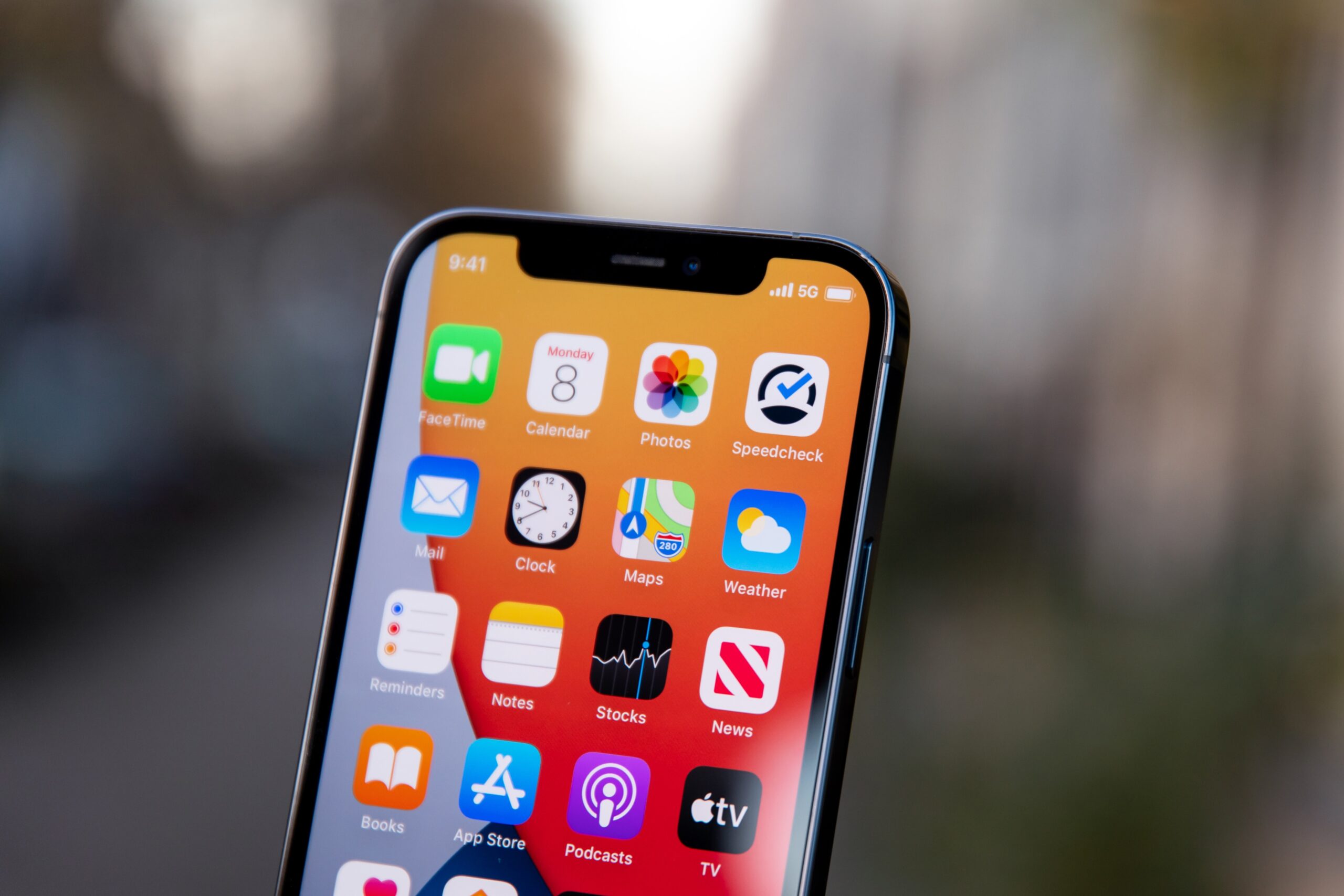





[…] a fast and reliable WiFi connection is essential in today’s digital age. Whether you’re streaming movies, […]